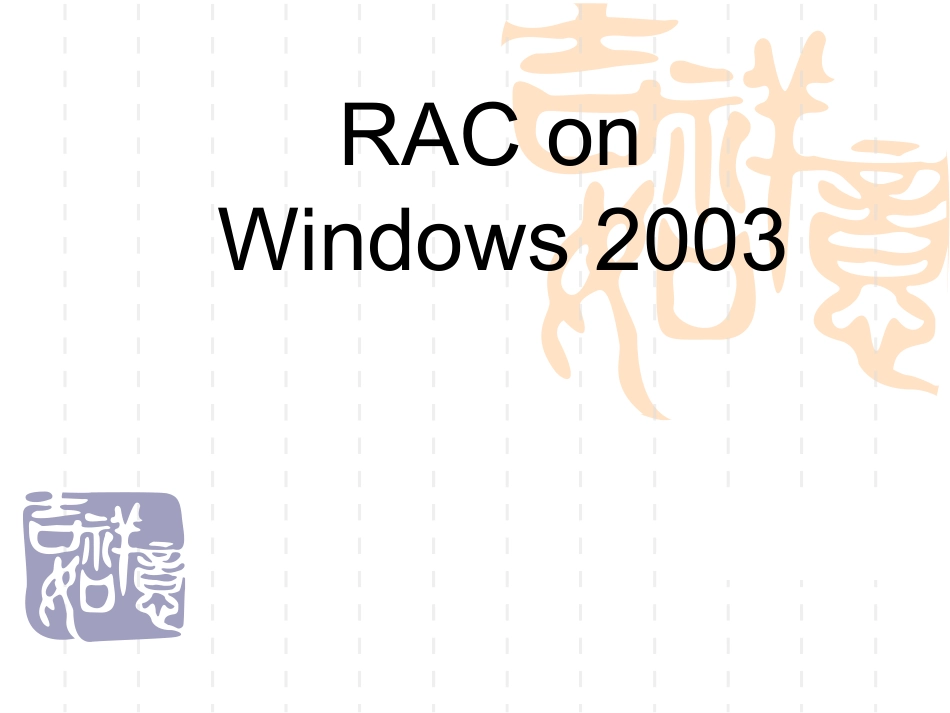RAConWindows20032IntroductionThispresentationdescribesWindowsspecificRACconfigurationissuesincluding:InstallationPreinstallationstepsInstallingOracleClusterwareInstallingOracleDatabaseSoftwarePatchesPostinstallationstepsAdministrationServicesNetworking3OverviewOracleRACisavailableonWindowsinStandardEditionEnterpriseEditionStandardEditionmustuseAutomaticStorageManagement(ASM)EnterpriseEditioncanuseAutomaticStorageManagement(ASM)OracleClusterFileSystem(OCFS)4SharedOracleHomeOracleClusterware(CRS)MUSTbeinstalledinalocaldirectoryoneachnodeOracleDatabaseSoftwarecanbeinstalledinasharedOraclehomeontheclusterfilesystem5Installation6Pre-InstallationSteps7Pre-InstallationStepsPre-Installationtasksinclude:CheckpublicinterfaceisfirstinbindorderDisableWindowsMediaSensingforTCP/IPDisableWriteCachingonSharedStorageEnableAuto-mountingLocaldrivesmustbeaccessiblefromallnodesEnvironmentvariablesSystemclocksmustbesynchronized8PublicInterfaceBindOrderThepublicinterfacemustbethefirstinthebindorderTocheckthisStartWindowsExplorerRightclickonMyNetworkPlacesandchoosePropertiesIntheAdvancedmenuclickAdvancedSettings...IntheAdaptersandBindingstabIfthepublicinterfaceisnotthefirstnamelistedClickthearrowtomoveittothetopofthelistClickOKtosavethesetting9WindowsMediaSensingforTCP/IPWindowsMediaSensingforTCP/IPmustbedisabledTocheckthisRunREGEDT32.EXENavigatetoHKEY_LOCAL_MACHINE\System\CurrentControlSet\Services\Tcpip\ParametersAddthefollowingregistryentry:RightclickonrighthandpaneandselectNew->DWORDvalueValueName:DisableDHCPMediaSenseValue:1NOTE-ItisrecommendedthatyoubackuptheregistrybeforemakingchangesusingREDEDT32.EXE/REGEDIT.EXE10WriteCachingWriteCachingmustbedisabledonsharedstorageTodisablewritecachingatoperatingsystemlevel:Start->Settings->ControlPanel->AdministrativeTools->ComputerManagement->DeviceManager->DiskDrivesExpandthediskdriveslistDouble-clickthefirstdrivelistedOntheDiskPropertiestabuncheckthewritecacheenabledoptionRepeatforallremainingdiskdrivesNotnecessaryifusingHPArrayManageraswritecachingisautomaticallydisabledatoperatingsystemlevel11DiskManagerTostarttheDiskManagementtool:Start->AdministrativeTools->ComputerManagement->Storage->DiskManagementAlternativelytheDiskManagementtoolcanbestartedfromthecommandlineusing:C:>DISKMGMT.MSC12Auto-MountingAuto-mountingmustbeenabledwhenusingRACwithrawpartitionsRACwithclusterfilesystemOracleClusterwareLogicaldrivesforASMAuto-mountingmustbeenabledoneachnodeintheclusterTocheckifauto-mountingisenableduse:C:>DISKPARTDISKPART>AUTOMOUNTAutomaticmountingofnewvolumesdisabled13Auto-MountingToenableauto-mountinguse:C:>DISKPARTDISKPART>AUTOMOUNTENABLEAutomaticmountingofnewvolumesenabledDISKPART>EXITRepeatoneachnodeintheclusterRestartallnodesafterconfiguringthissetting14LocalDriveAccessibilityLocaldrivesmustbeaccessiblefromallnodesTochecklocaldriveaccessibility:ForeachnodeForeachlocaldrivetobeusedbytheOracleinstallationUseNETUSEcommandtoconfirmaccessibilityForexampleifOraclewillbeinstalledonE$inatwo-nodeclustercontainingnodesRAC1andRAC2OnRAC1:NETUSE\\RAC2\E$NETUSE\\RAC1\E$OnRAC2:15EnvironmentVariablesOneachnodethefollowingenvironmentvariablesmustbesetTEMPTMPBydefaultthesearesetto%USERPROFILE%\LocalSettings\Temp...