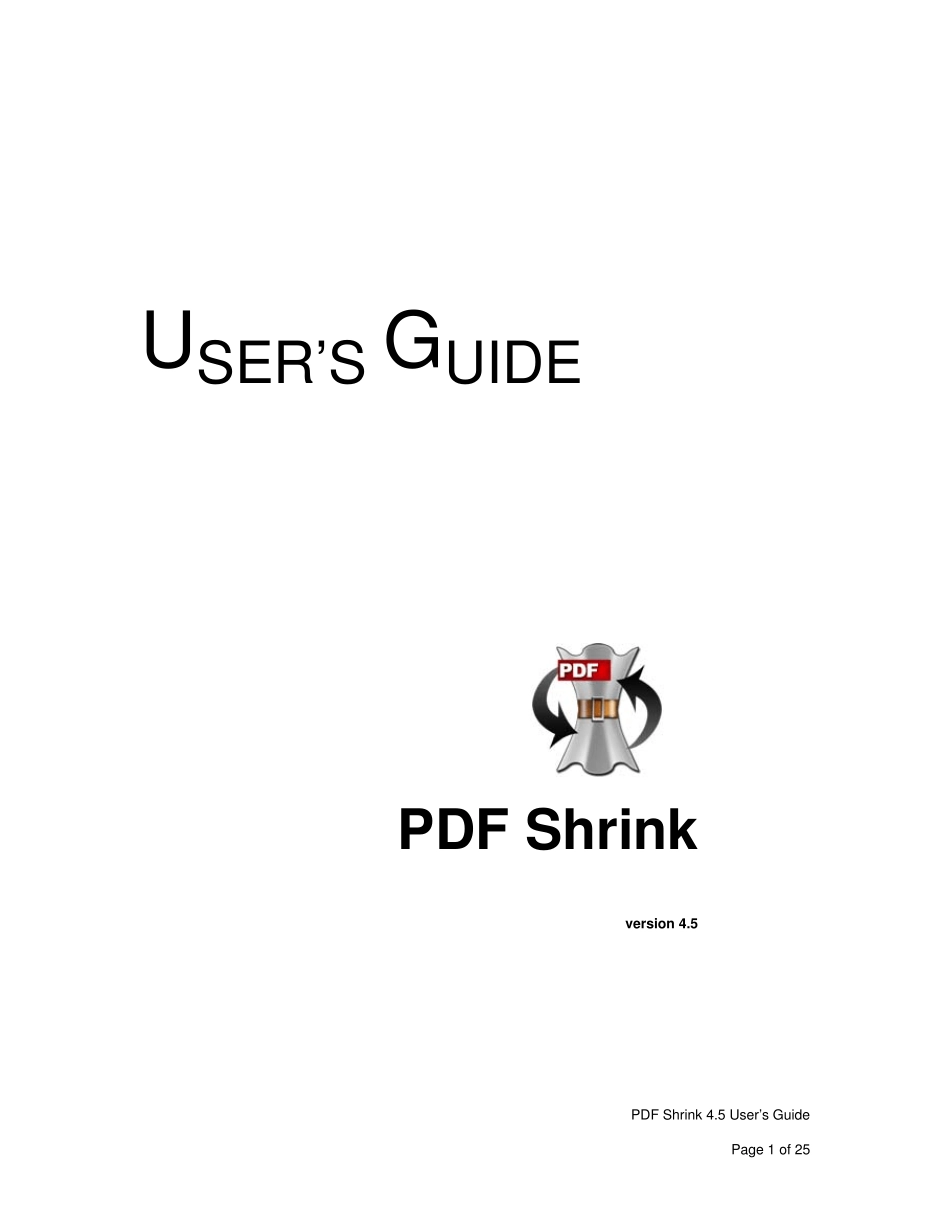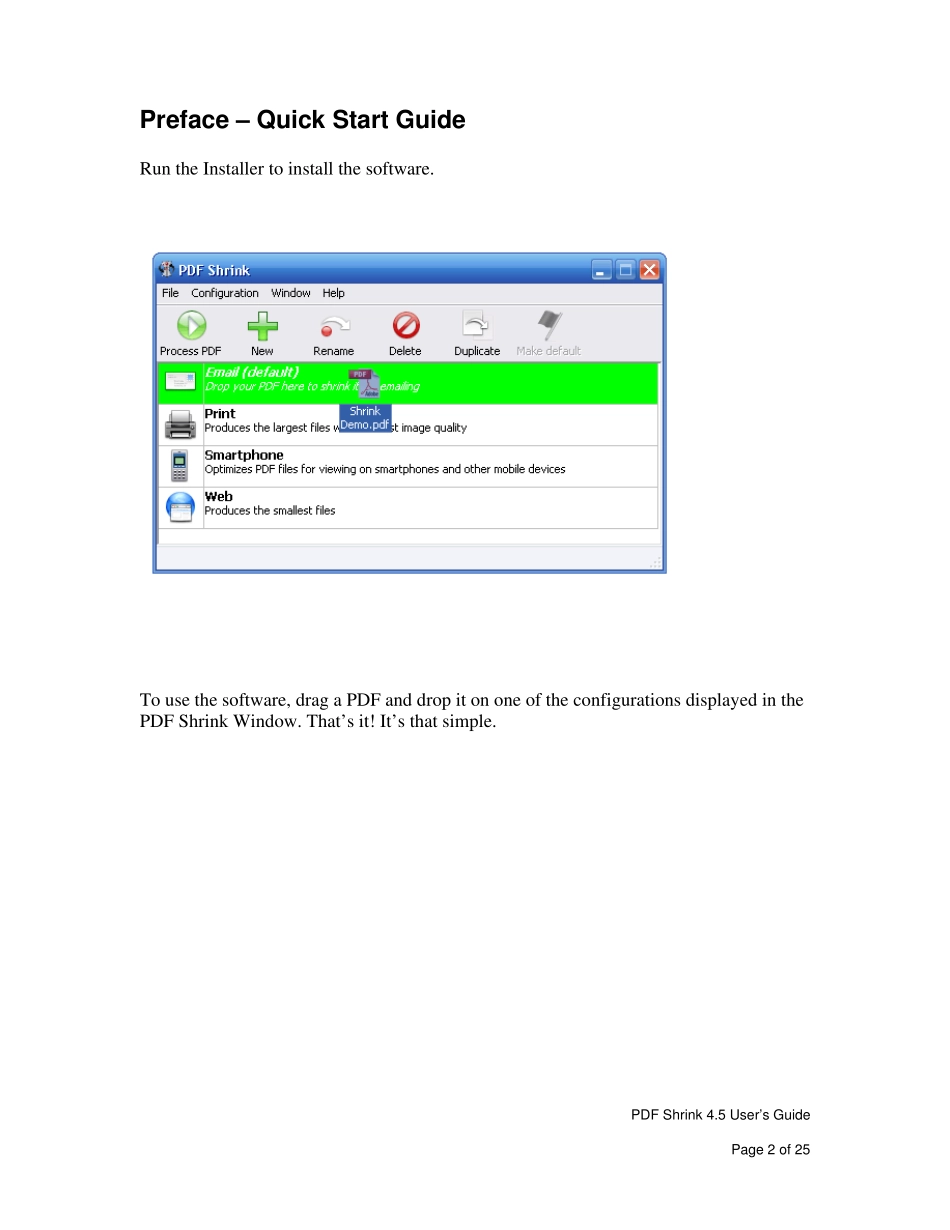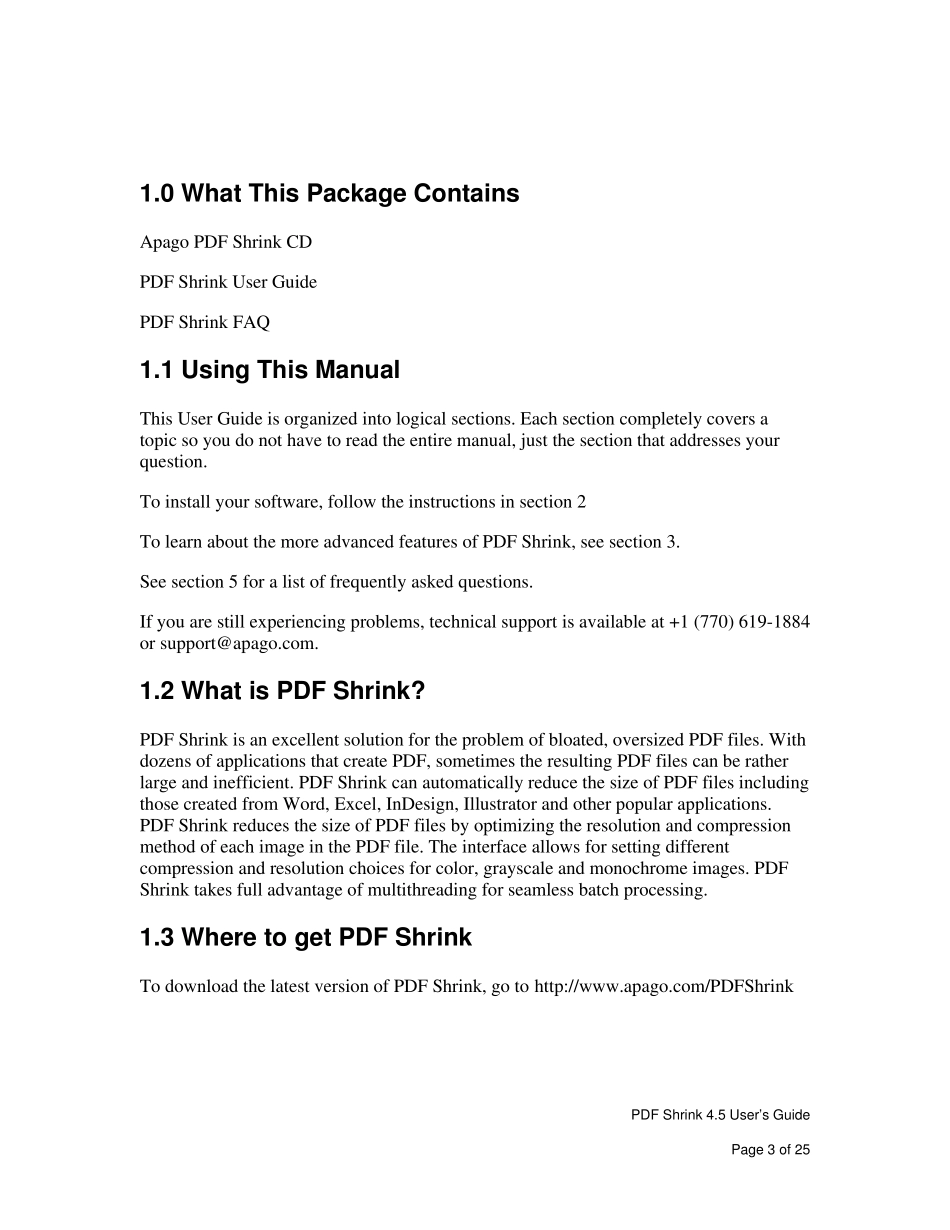USER’S GUIDE PDF Shrink v ers ion 4.5 PDF Shrink 4.5 User’s Guide Page 1 of 25 Preface – Quick Start Guide Run the Installer to install the software. To use the software, drag a PDF and drop it on one of the configurations displayed in the PDF Shrink Window. That’s it! It’s that simple. PDF Shrink 4.5 User’s Guide Page 2 of 25 PDF Shrink 4.5 User’s Guide Page 3 of 25 1.0 What This Package Contains Apago PDF Shrink CD PDF Shrink User Guide PDF Shrink FAQ 1.1 Using This Manu al This User Guide is organized into logical sections. Each section completely covers a topic so you do not have to read the entire manual, just the section that addresses your question. To install your software, follow the instructions in section 2 To learn about the more advanced features of PDF Shrink, see section 3. See section 5 for a list of frequently asked questions. If you are still experiencing problems, technical support is available at +1 (770) 619-1884 or support@apago.com. 1.2 What is PDF Shrink? PDF Shrink is an excellent solution for the problem of bloated, oversized PDF files. With dozens of applications that create PDF, sometimes the resulting PDF files can be rather large and inefficient. PDF Shrink can automatically reduce the size of PDF files including those created from Word, Excel, InDesign, Illustrator and other popular applications. PDF Shrink reduces the size of PDF files by optimizing the resolution and compression method of each image in the PDF file. The interface allows for setting different compression and resolution choices for color, grayscale and monochrome images. PDF Shrink takes full advantage of multithreading for seamless batch processing. 1.3 Where to get PDF Shrink...