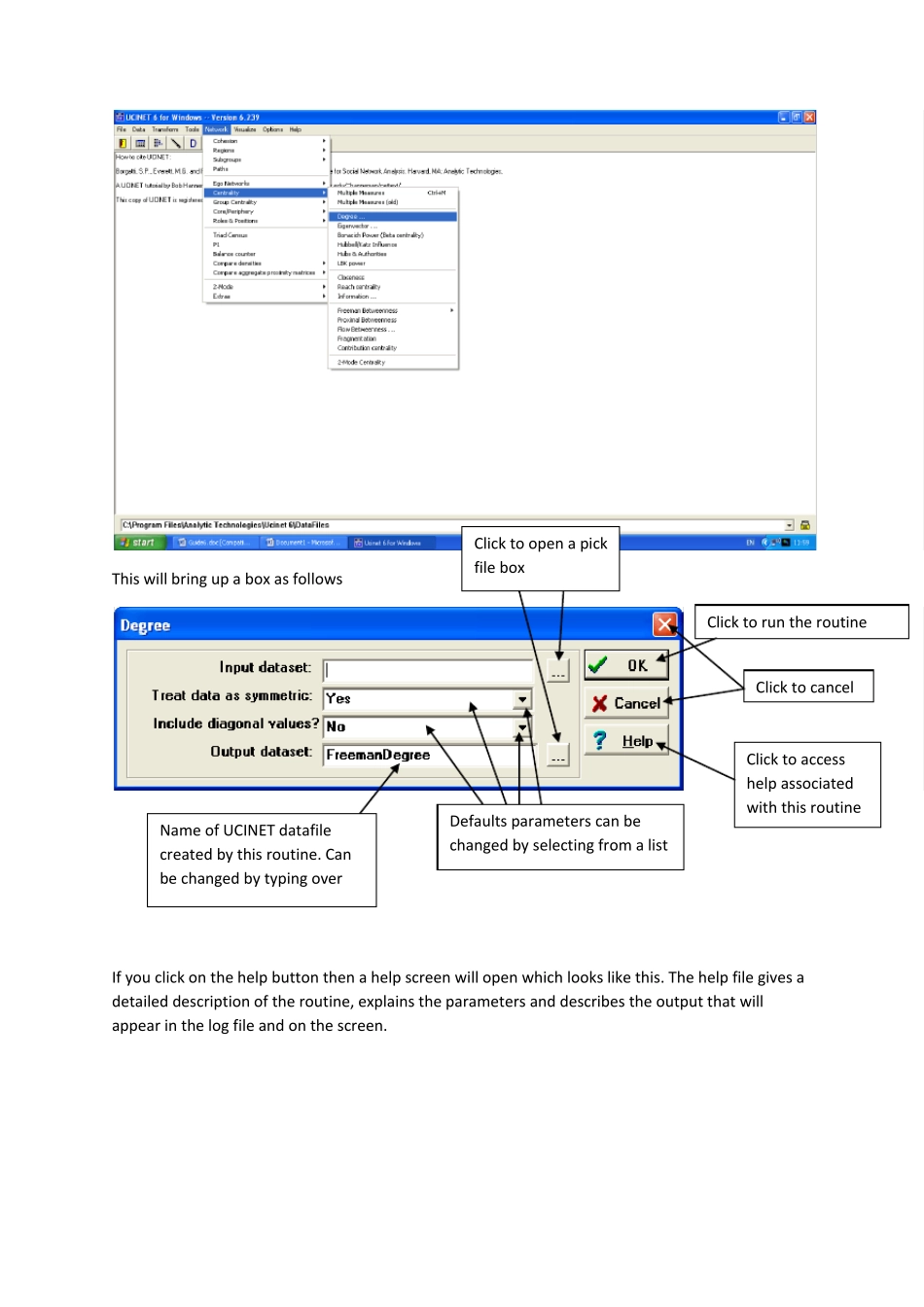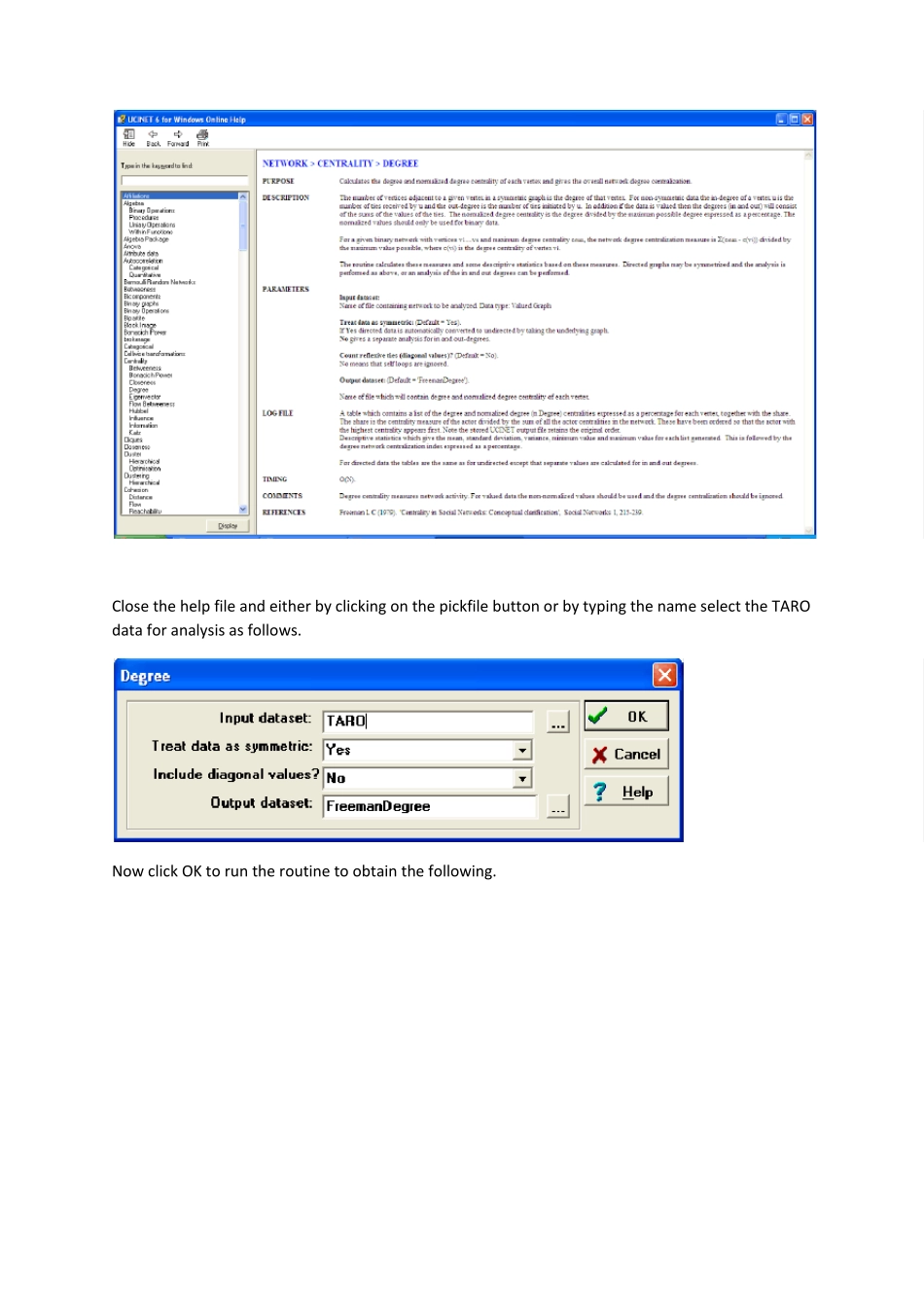UCINET Quick Start Guide This guide provides a quick introduction to UCINET. It assumes that the software has been installed with the data in the folder C:\Program Files\Analytic Technologies\Ucinet 6\DataFiles and this has been left as the default directory. When UCINET is started the following window appears. The submenu buttons give access to all of the routines in UCINET and these are grouped into File, Data, Transform, Tools, Network, Visualize, Options and Help. Note that the buttons located below these are simply fast ways of calling routines in the submenus. The default directory given at the bottom is where UCINET picks up any data and stores any files (unless otherwise specified) this directory can be changed by clicking on the button to the right. Running a routine To run a UCINET routine we usually need to specify a UCINET dataset and give some parameters. Where possible UCINET selects some default parameters which the user can change if required. Note that UCINET comes with a number of standard datasets and these will be located in the default directory. When a routine has been run there is some textual output which appears on the screen and usually a UCINET datafile contain the results that again will be stored in the default directory. We shall run the degree centrality routine to calculate the centralities of all the actors in a standard UCINET dataset called TARO. First we highlight Network>Centrality>Degree and then click Submenu buttons Exit button Spreadsheet editor DL editor Text editor (notepad) Run Netdraw Current default directory Change default directory button Display dataset Matrix Algebra This will bring up a box as follows If you click on the help button then a...