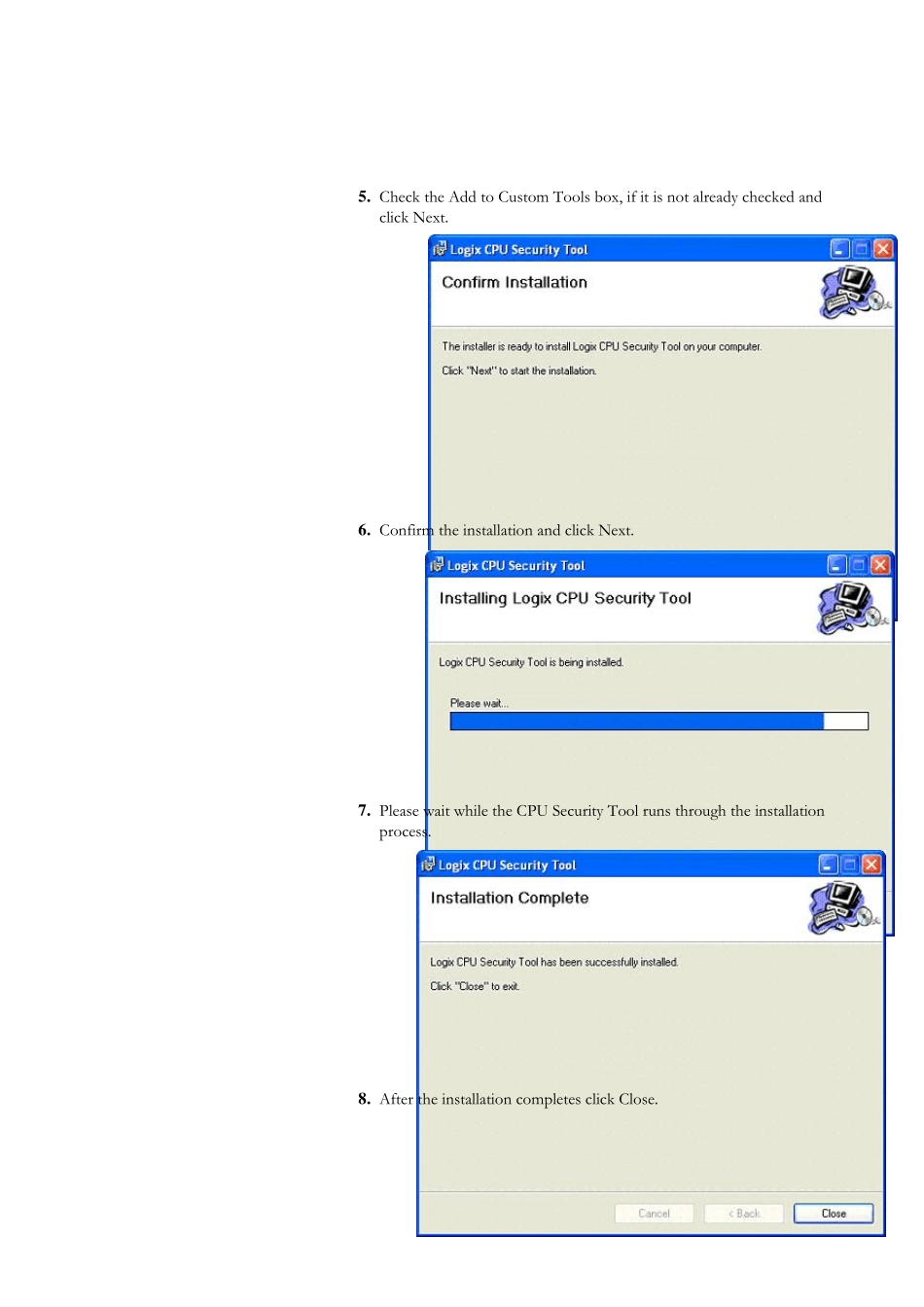6 RSLogix 5000 Software CPU Lock Security Tool 5 . Check the Add to Custom Tools box, if it is not already checked and click Next. 6 . Confirm the installation and click Next. 7 . Please wait while the CPU Security Tool runs through the installation process. 8 . After the installation completes click Close. Securing a ControlLogix Controller with Logix CPU Security Tool You can secure a controller with the Logix CPU Security Tool. The tool is installed under the RSLogix 5000 Tools menu. Example Splash Screen 1. Start the Logix CPU Security Tool. Before a controller can be secured, the path the controller must be specified. 2. To specify a path to the controller, use the RSWho button to locate a controller. Use the RSWho bu tton to locate the controller y ou need to secu re. 3 . Select the controller that you need to secure and click OK. The Logix CPU Security Tool displays the current status of the controller. Notice that the controller you selected is currently unsecured and there is no password set in the controller. 4 . Click Change Password. 5 . Enter a password in the new password field and confirm the password and click OK. The Password Status for the controller now indicates a Password exists in the controller, but the controller is not secured yet. 6 . Click Secure Controller. 7 . Enter the password for the controller click Secure. If the controller has Nonvolatile Memory installed, this check box would save the security state of the controller to Nonvolatile Memory. Refer to the RSLogix 5000 Help for additional information on how to Save to Nonvolatile Memory. The controller is now secured. The controller is now secured. 7 0 Accessing a Secu red Controller When yo...