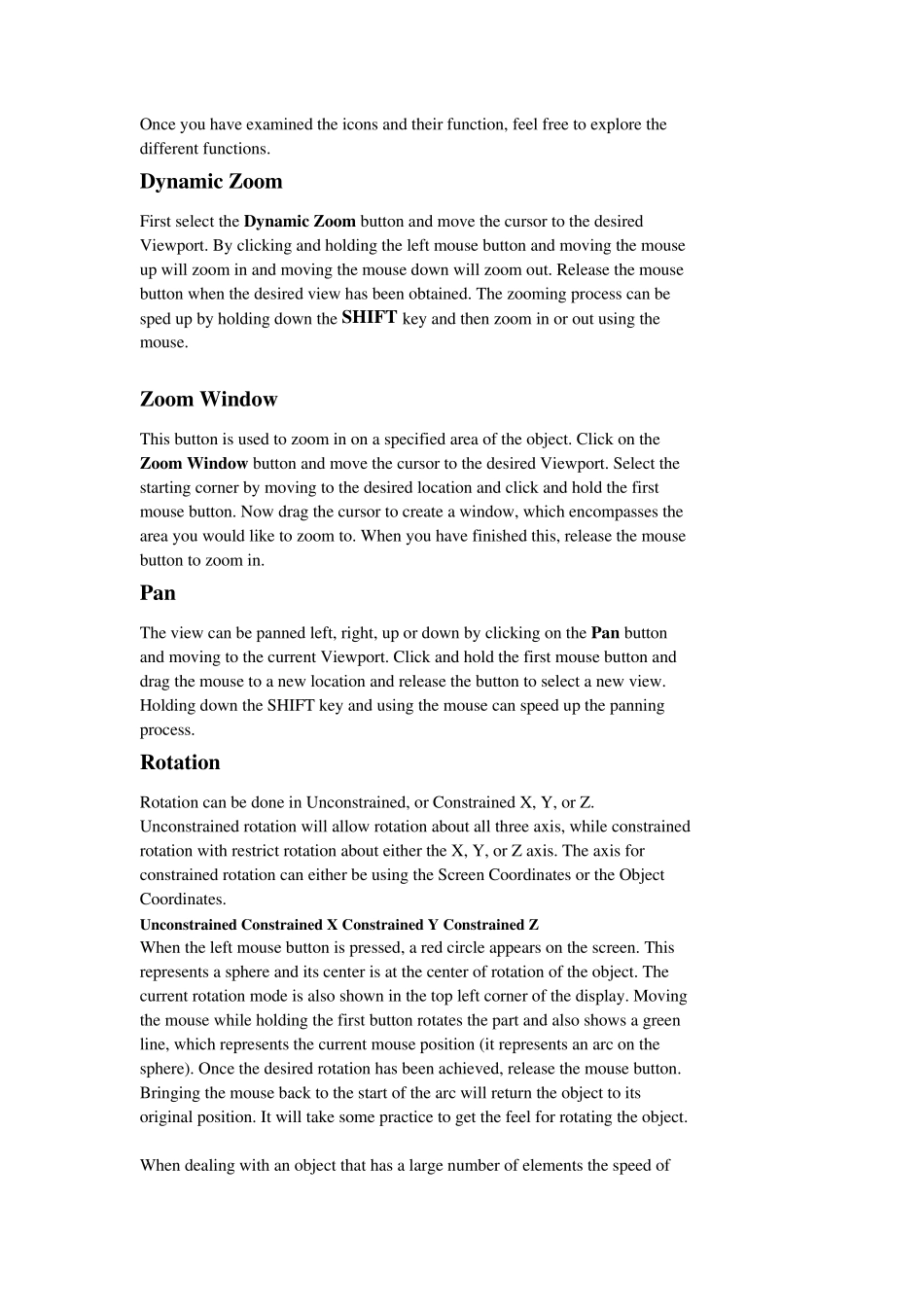1. BLOCK PRE-PROCESSING 1-1 1.1. Creating a New Problem 1-1 1.2. Setting Simulation Controls 1-2 1.3. Inputting Object Data 1-3 1.4. View Manipulation 1-7 1.5. Point Selection 1-10 1.6. Other Display Window Buttons 1-11 1.7. Saving the Problem 1-12 1.8. Exiting DEFORM?3D 1-12 1. BLOCK 前处理 1.1. 创建新问题 对 Windows NT 系统从开始菜单选择 DEFORM?3D , Create a directory called BLOCK using the Create a New Directory icon and change to that directory. The DEFORM?3D SYSTEM window should appear as shown in Figure 1.1. Figure 1.1 - DEFORM?3D System Window In the Problem ID text box, change the Problem ID to BLOCK. In order to define the simulation we need to enter the Pre-Processor. Click on the Pre-Processor button. The DEFORM?3D Pre-Processor should appear consisting of the DISPLAY window, the TOOL BAR window, the CONTROL window, and the MESSAGE window (Figure 1.2). Figure 1.2 - DEFORM?3D Pre-Processor 1.2. Setting Simulation Controls Click on the Simulation Controls button in the CONTROL window. The Simulation Controls window will appear (Figure 1.3). Locate the Simulation Title text box and title the simulation as BLOCK. Set the Units to English, and check that Deformation is turned ON and all other simulation options are turned OFF Click on the OK button when you are finished. 1.3. Inputting Object Data In order to specify information for an object, select the Objects button in the CONTROL window. The OBJECTS window will appear as shown in Figure 1.4. When the OBJECT window opens an object is created and named Object #1 by default. Change the Object Name of object #1 to BLOCK and then press ENTER. Change the Object Ty pe to PLASTIC. Click on the Geometry icon to define the geometry of ...