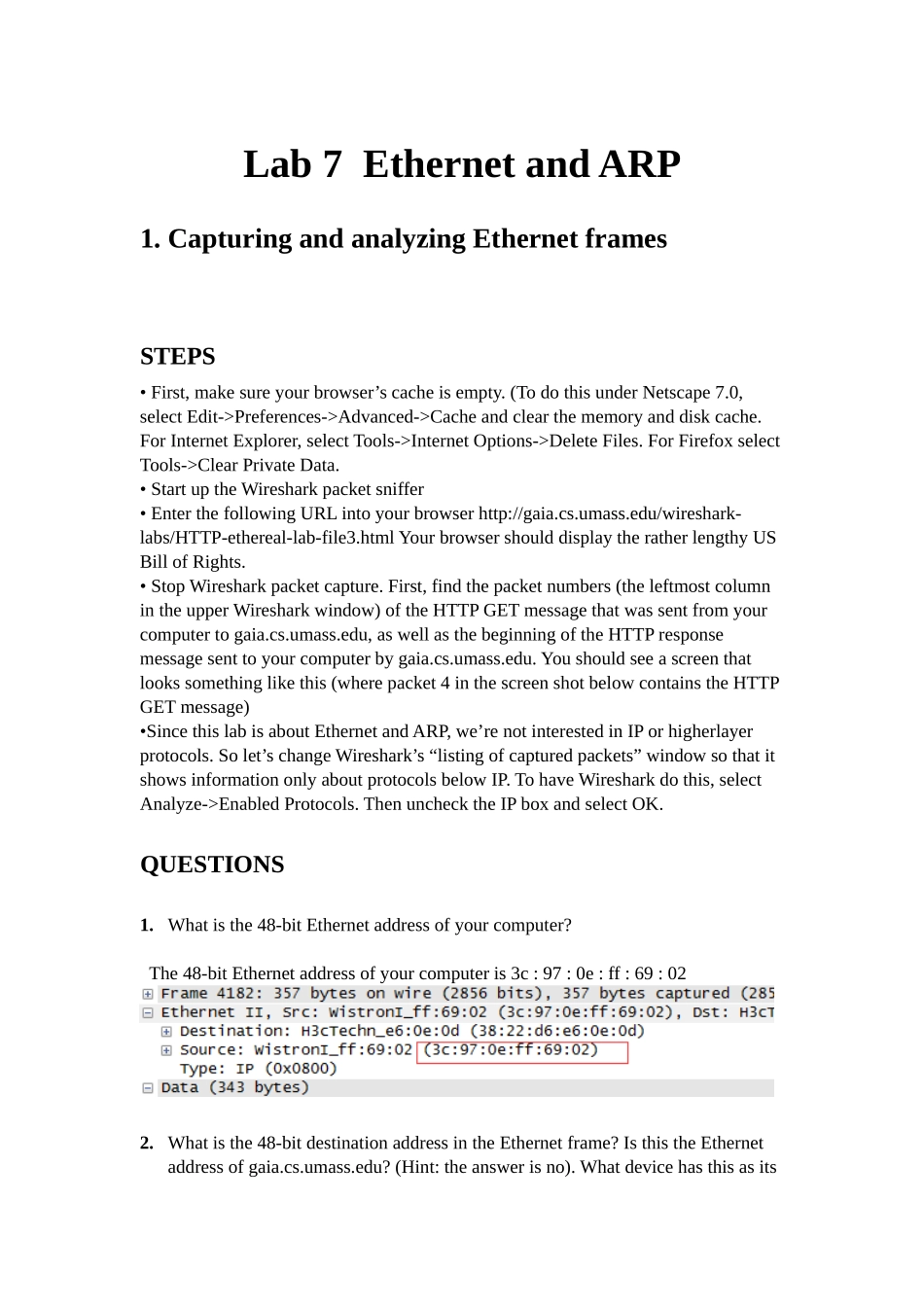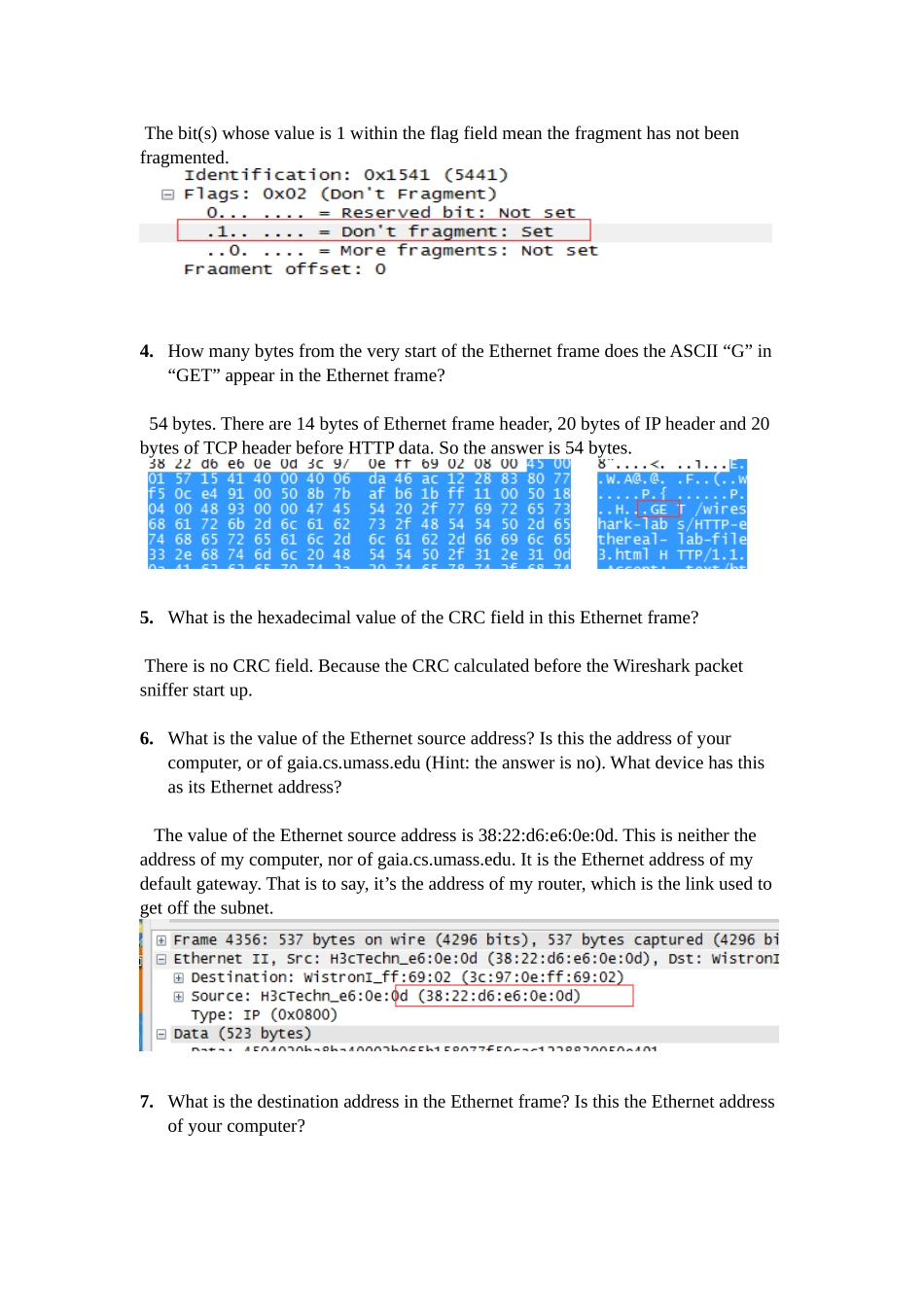Lab 7 Ethernet and ARP1. Capturing and analyzing Ethernet framesSTEPS• First, make sure your browser’s cache is empty. (To do this under Netscape 7.0, select Edit->Preferences->Advanced->Cache and clear the memory and disk cache. For Internet Explorer, select Tools->Internet Options->Delete Files. For Firefox select Tools->Clear Private Data. • Start up the Wireshark packet sniffer • Enter the following URL into your browser http://gaia.cs.umass.edu/wireshark-labs/HTTP-ethereal-lab-file3.html Your browser should display the rather lengthy US Bill of Rights.• Stop Wireshark packet capture. First, find the packet numbers (the leftmost column in the upper Wireshark window) of the HTTP GET message that was sent from your computer to gaia.cs.umass.edu, as well as the beginning of the HTTP response message sent to your computer by gaia.cs.umass.edu. You should see a screen that looks something like this (where packet 4 in the screen shot below contains the HTTP GET message)•Since this lab is about Ethernet and ARP, we’re not interested in IP or higherlayer protocols. So let’s change Wireshark’s “listing of captured packets” window so that it shows information only about protocols below IP. To have Wireshark do this, select Analyze->Enabled Protocols. Then uncheck the IP box and select OK. QUESTIONS1. What is the 48-bit Ethernet address of your computer? The 48-bit Ethernet address of your computer is 3c : 97 : 0e : ff : 69 : 022. What is the 48-bit destination address in the Ethernet frame? Is this the Ethernet address of gaia.cs.umass.edu? (Hint: the answer is no). What device has this as its Ethernet address? [Note: this is an important question, and one that students sometimes get wrong. Re-read...