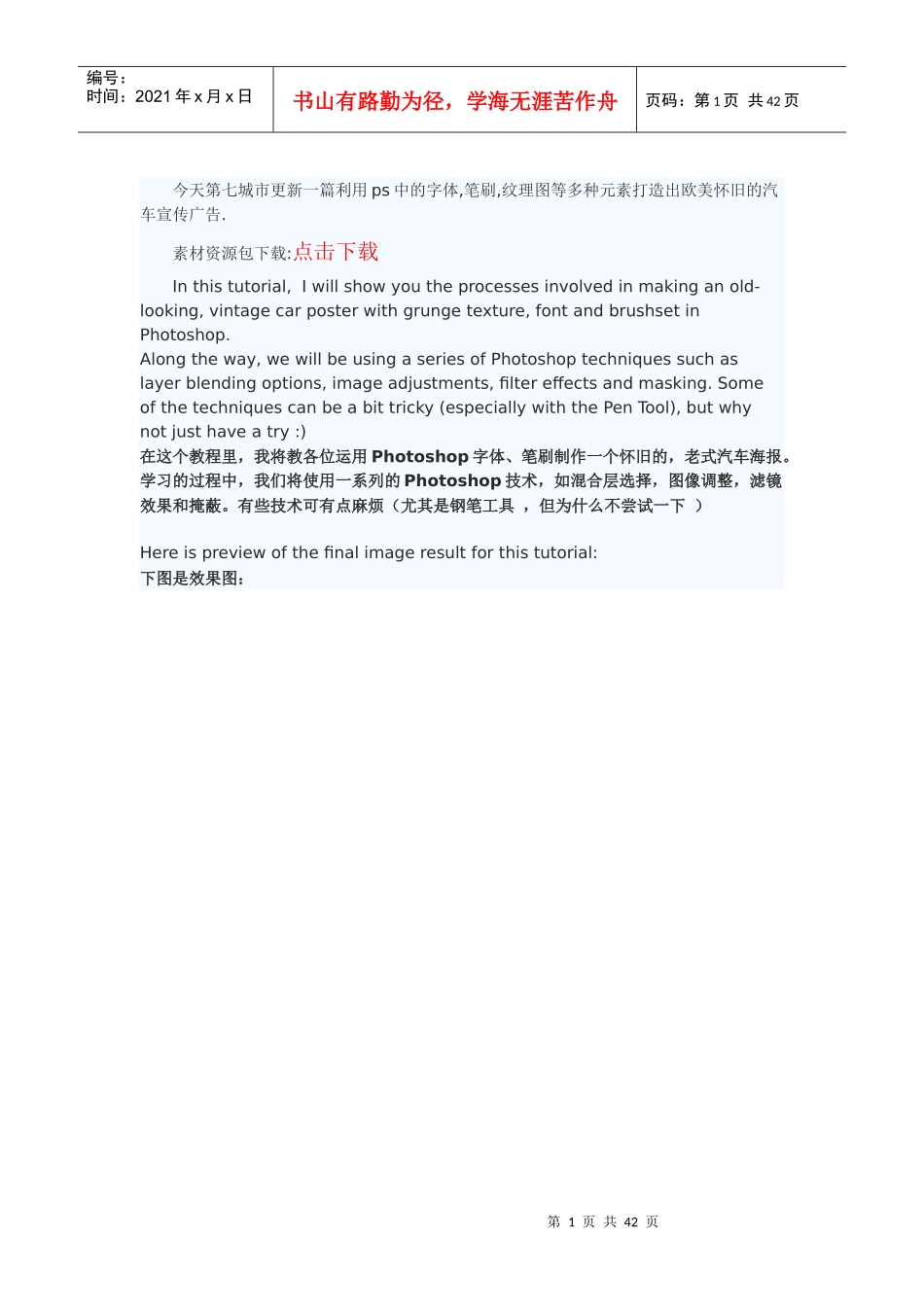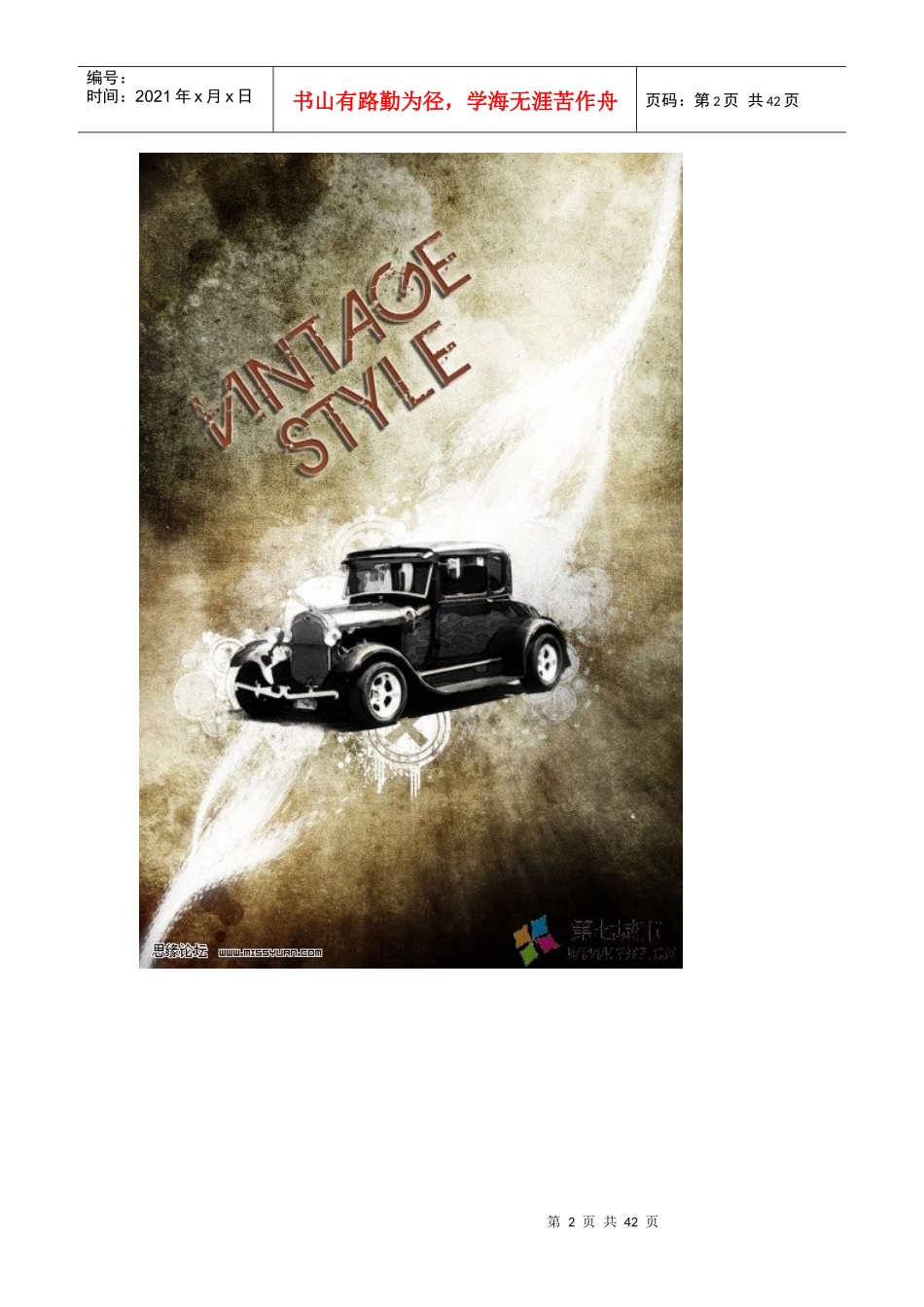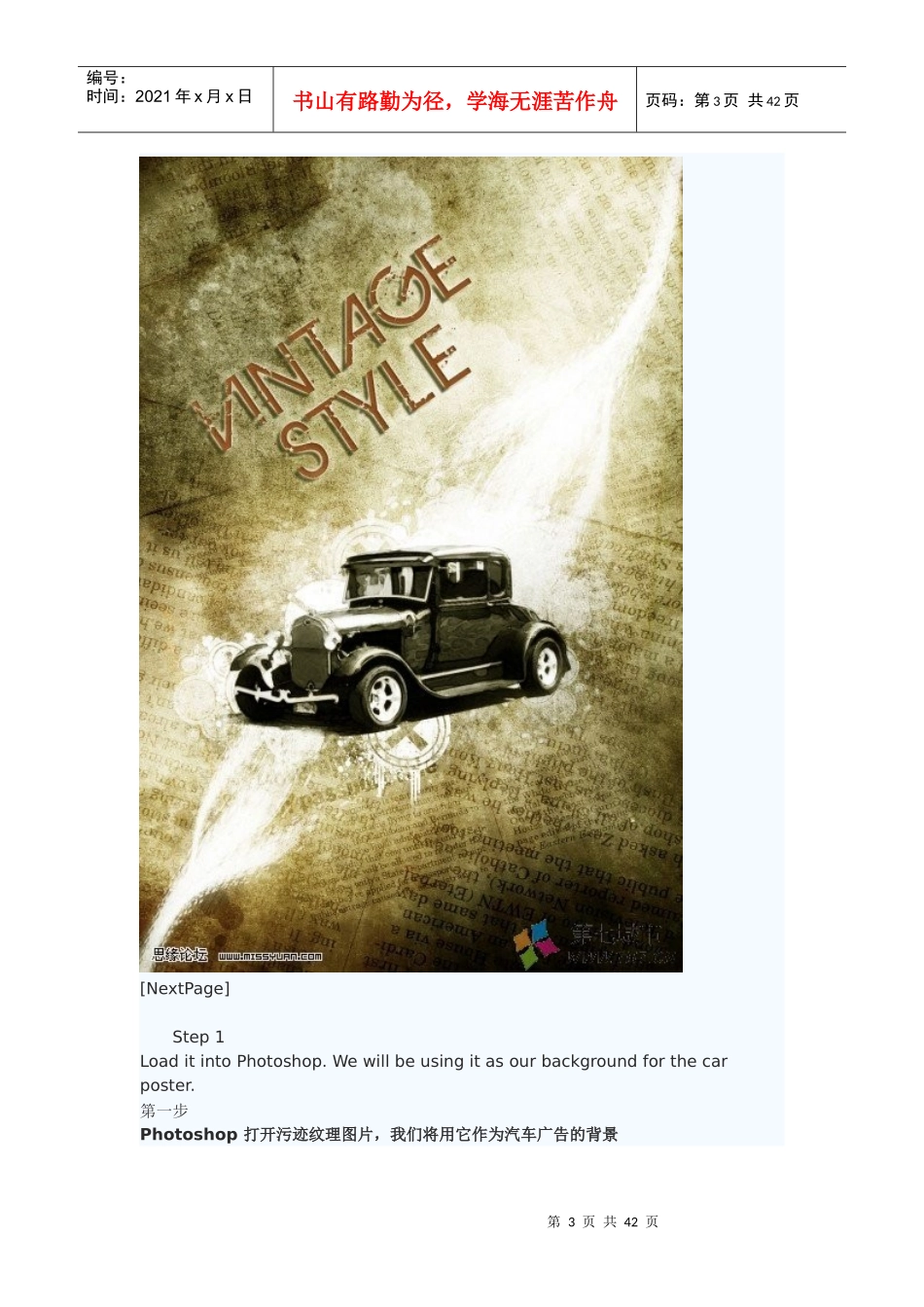第1页共42页编号:时间:2021年x月x日书山有路勤为径,学海无涯苦作舟页码:第1页共42页今天第七城市更新一篇利用ps中的字体,笔刷,纹理图等多种元素打造出欧美怀旧的汽车宣传广告.素材资源包下载:点击下载Inthistutorial,Iwillshowyoutheprocessesinvolvedinmakinganold-looking,vintagecarposterwithgrungetexture,fontandbrushsetinPhotoshop.Alongtheway,wewillbeusingaseriesofPhotoshoptechniquessuchaslayerblendingoptions,imageadjustments,filtereffectsandmasking.Someofthetechniquescanbeabittricky(especiallywiththePenTool),butwhynotjusthaveatry:)在这个教程里,我将教各位运用Photoshop字体、笔刷制作一个怀旧的,老式汽车海报。学习的过程中,我们将使用一系列的Photoshop技术,如混合层选择,图像调整,滤镜效果和掩蔽。有些技术可有点麻烦(尤其是钢笔工具,但为什么不尝试一下)Hereispreviewofthefinalimageresultforthistutorial:下图是效果图:第2页共42页第1页共42页编号:时间:2021年x月x日书山有路勤为径,学海无涯苦作舟页码:第2页共42页第3页共42页第2页共42页编号:时间:2021年x月x日书山有路勤为径,学海无涯苦作舟页码:第3页共42页[NextPage]Step1LoaditintoPhotoshop.Wewillbeusingitasourbackgroundforthecarposter.第一步Photoshop打开污迹纹理图片,我们将用它作为汽车广告的背景第4页共42页第3页共42页编号:时间:2021年x月x日书山有路勤为径,学海无涯苦作舟页码:第4页共42页第5页共42页第4页共42页编号:时间:2021年x月x日书山有路勤为径,学海无涯苦作舟页码:第5页共42页Nowduplicatethebackgroundlayerandsettheduplicatedlayer’sblendingmodeto“Multiply”andopacityto80%.Youwillseethetexturedarkenalittlebit:复制背景层,图层模式为正片叠底,透明度:80%,你将看到图片有些变暗:第6页共42页第5页共42页编号:时间:2021年x月x日书山有路勤为径,学海无涯苦作舟页码:第6页共42页Step2TofurtheraddDuplicatethe“BackgroundCopy”layeronceandhitCtrl+Alt+Shift+BtobringtheBlackandWhiteimageadjustmenttool,applythefollowingsettings:第二步再复制一个复制背景层,按下键盘上的Ctrl+Alt+Shift+B,调出图像的黑白调整窗口。参数设置如下图所示:第7页共42页第6页共42页编号:时间:2021年x月x日书山有路勤为径,学海无涯苦作舟页码:第7页共42页Keeptheblendingmodeoftheduplicatedlayerto“Multiply”andadjustthelayeropacityto90%,youwillseethefollowingeffect:保持图层模式为正片叠底,调整图层的不透明度为90%,效果如下图所示:第8页共42页第7页共42页编号:时间:2021年x月x日书山有路勤为径,学海无涯苦作舟页码:第8页共42页Addavectormaskforthislayerbyclickonthefollowingbuttononthelayerpalette:如下图所示,添加矢量蒙板:第9页共42页第8页共42页编号:时间:2021年x月x日书山有路勤为径,学海无涯苦作舟页码:第9页共42页ClickontheMaskiconandgrabtheEraserToolwithabigsoftbrush,eraseaportionoftheduplicatedlayerbyfollowingthedirectionasshownbelow:Youwillseebydoingsoitcreatedsomecolourvariationandwenowhavealightsourcecomingfromthetopright.点击蒙板图标,选择一个大号柔角笔刷,在下图所示的地方涂抹你会看到这样做带来了一些颜色的变化,现在我们有一个光源来自右上角。笔刷大小与涂抹方向见下图:第10页共42页第9页共42页编号:时间:2021年x月x日书山有路勤为径,学海无涯苦作舟页码:第10页共42页Optional:youcanaddagradientfilllayerontopofthisandapplythefollowingsettings:或者:也在图片上部可以添加一个渐变填充层,参数设置如下图所示:第11页共42页第10页共42页编号:时间:2021年x月x日书山有路勤为径,学海无涯苦作舟页码:第11页共42页Settheblendingmodeofthisgradientfilllayerto“softlight”andopacityto80%,youwillseethefollowingeffect:设置渐变图层模式为柔光,不透明度80%,效果如下图所示:第12页共42页第11页共42页编号:时间:2021年x月x日书山有路勤为...