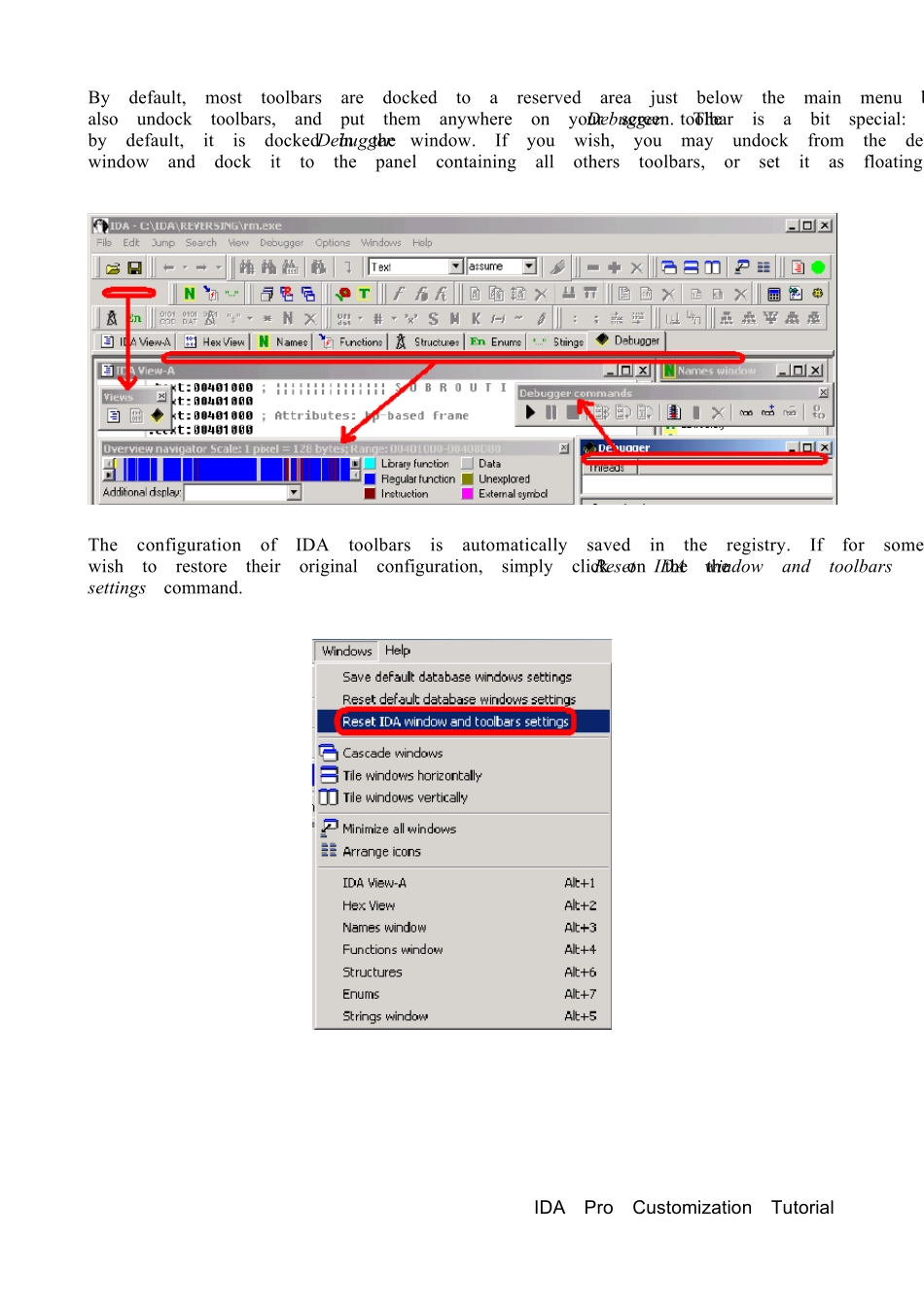Customizing IDA Pro. © DataRescue 2005Since version 4.30, IDA Pro supports a new MDI tabbed interface. Here are a few tips to customize it.Toolbars.Open the popup menu by clicking the right mouse button on the panel containing all the toolbars: here you may hide all toolbars at once, by clicking on the Main command, or selectively hide rarely used toolbars. IDA Pro Customization Tutorial 1By default, most toolbars are docked to a reserved area just below the main menu bar. But you can also undock toolbars, and put them anywhere on your screen. The Debugger toolbar is a bit special: by default, it is docked in the Debugger window. If you wish, you may undock from the debugger window and dock it to the panel containing all others toolbars, or set it as floating on the screen. The configuration of IDA toolbars is automatically saved in the registry. If for some reason, you wish to restore their original configuration, simply click on the the Reset IDA w indow and toolbars settings command. IDA Pro Customization Tutorial 2Window s.IDA creates new windows as a MDI child windows. If you prefer, you may also put those windows on the desktop (outside of IDA main window), or on top of your desktop. For this, open the window's system menu, and select the requested option.The state (MDI / desktop / on top), the position and the dimension of windows are saved in the database itself.When the user creates a new database, IDA automatically opens many windows. You may define the default set of Windows that IDA will open once it creates a new database. For this, simply adjust windows configuration to your liking in an existing database, and use the Save default database windows settings comman...