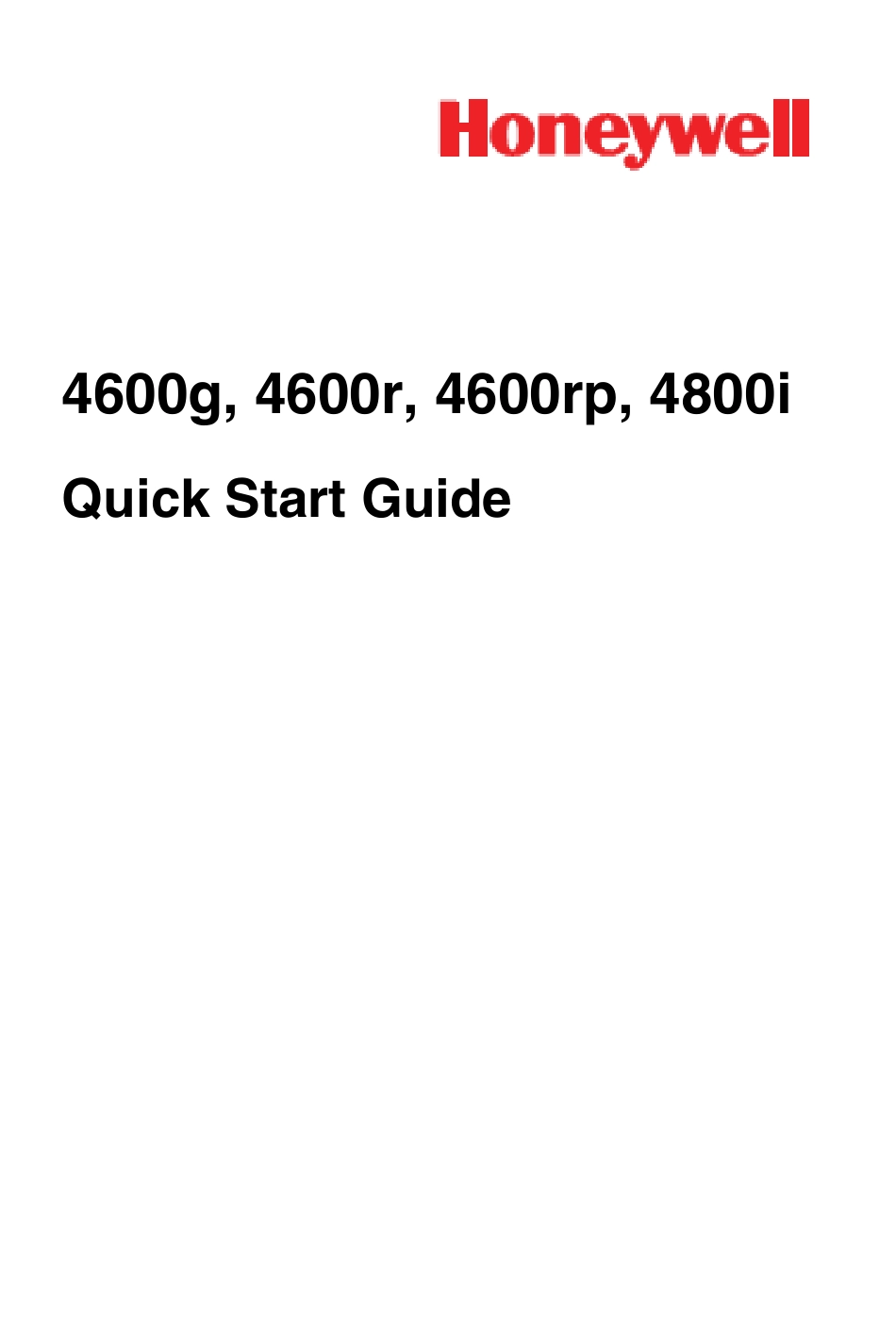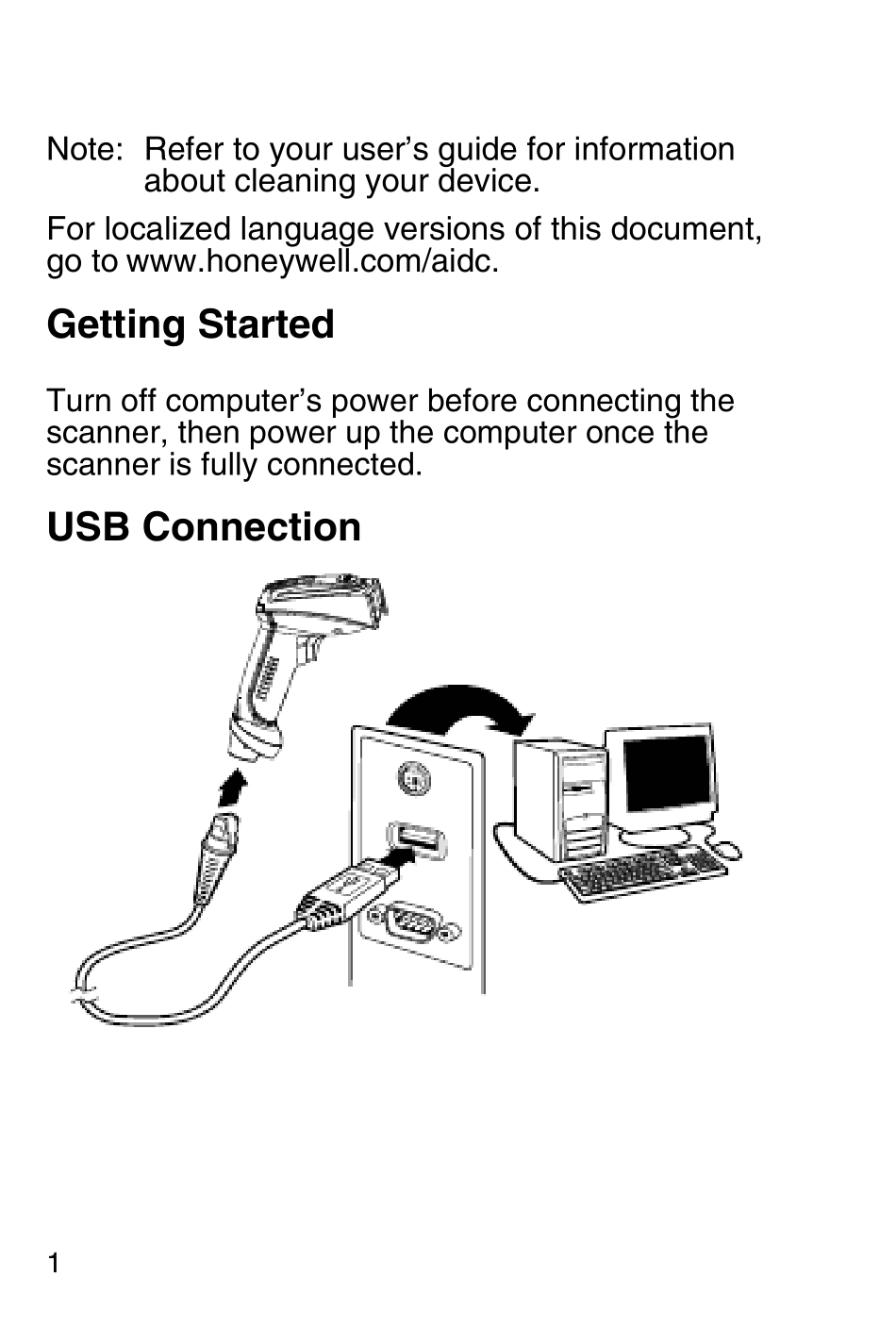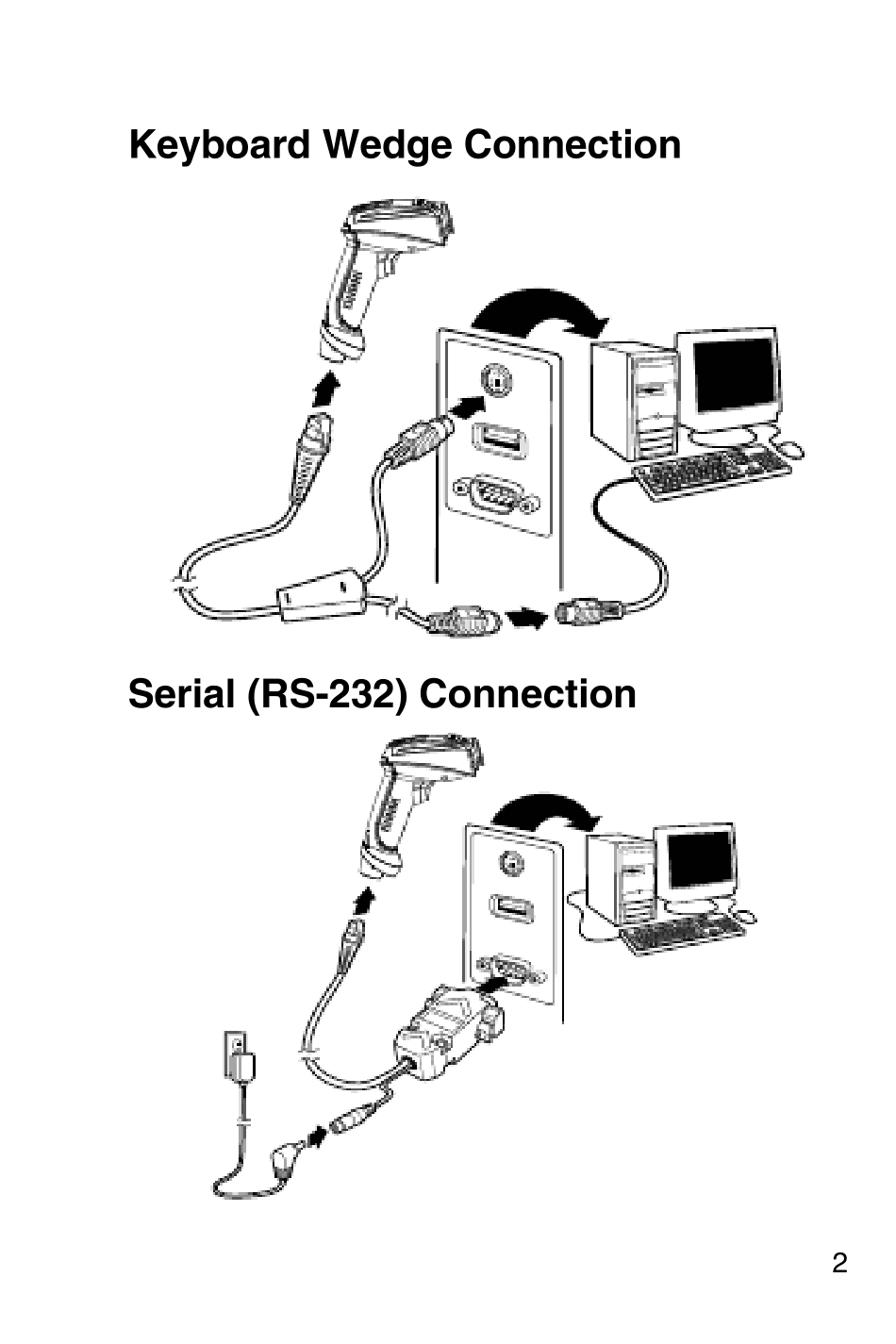4600g, 4600r, 4600rp, 4800iQu ick Start Gu ide1Note: Refer to your user’s guide for information about cleaning your device.For localized language versions of this document, go to www.honeywell.com/aidc.Getting StartedTurn off computer’s power before connecting the scanner, then power up the computer once the scanner is fully connected.USB Connection 2Key board Wedge ConnectionSerial (RS-232) Connection3Reading Techniqu esThe view finder projects an aiming beam that should be centered over the barcode, but can be positioned in any direction for a good read. Hold the scanner over the barcode, pull the trigger, and center the aiming beam on the barcode.The aiming beam is smaller when the scanner is closer to the code and larger when it is farther from the code. Hold the scanner close to smaller barcodes, and farther away from large barcodes to get a proper read. If the barcode is highly reflective (e.g., laminated), you may need to tilt the scanner at an angle so the barcode can be scanned.Standard Produ ct Defau ltsThe following barcode resets all standard product default settings.Standard Product Defaults4InterfaceScan the barcode that describes the PC or interface you are using.AT/PS2 Keyboard Wedge(Default)RS-232USB Keyboard (PC) Emulate External KeyboardJapan DOS/V USB Japanese Keyboard (PC)5Keyboard CountryScan the Program Keyboard Country barcode below, then scan the numeric barcode(s) from page 10, then the Save barcode to program the keyboard for your country. As a general rule, the following characters are not supported by the scanner for countries other than the United States: @ | $ # { } [ ] = / ‘ \ < > ~.Note: For a complete list of country codes, see the User’s Guide for your produc...