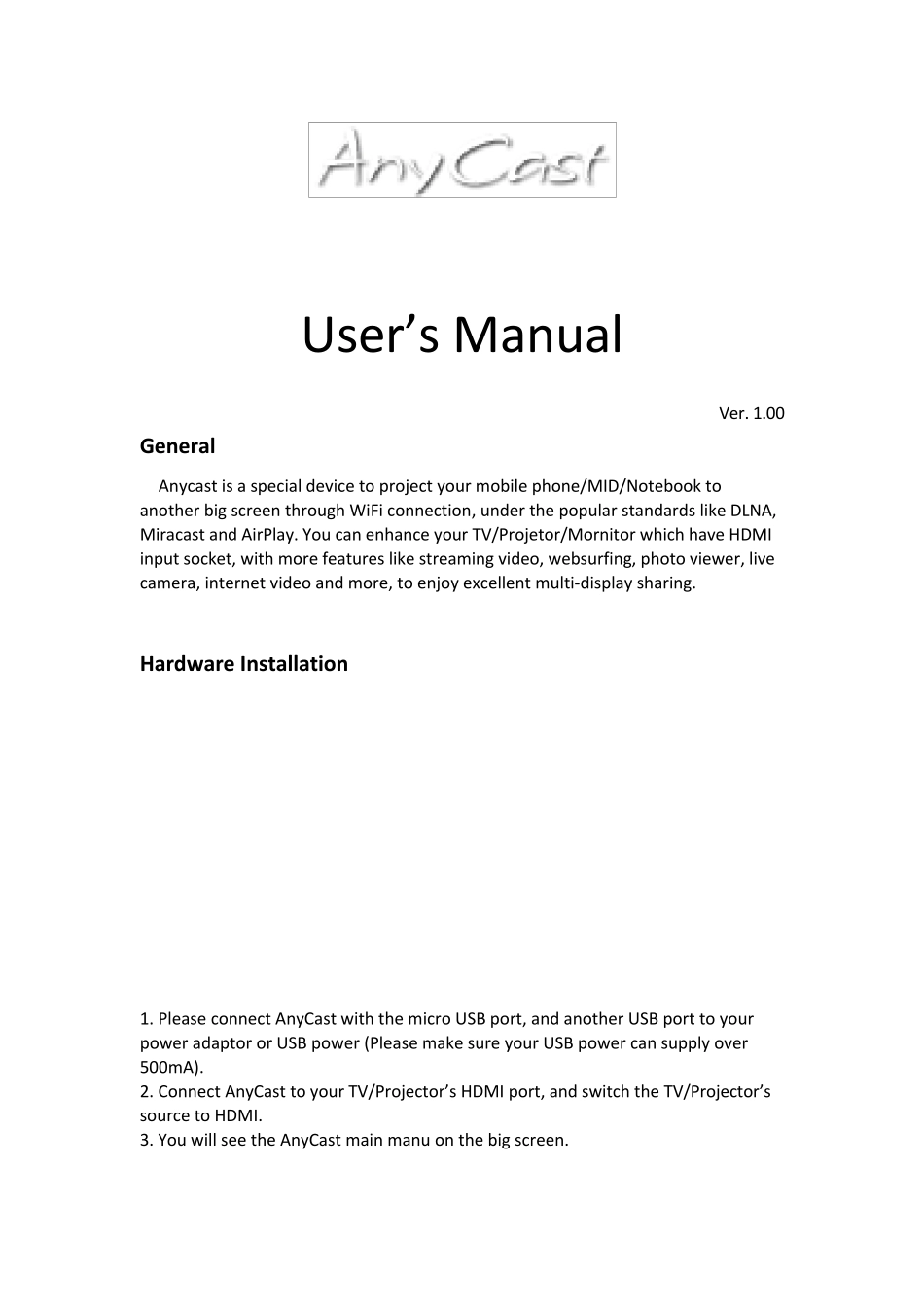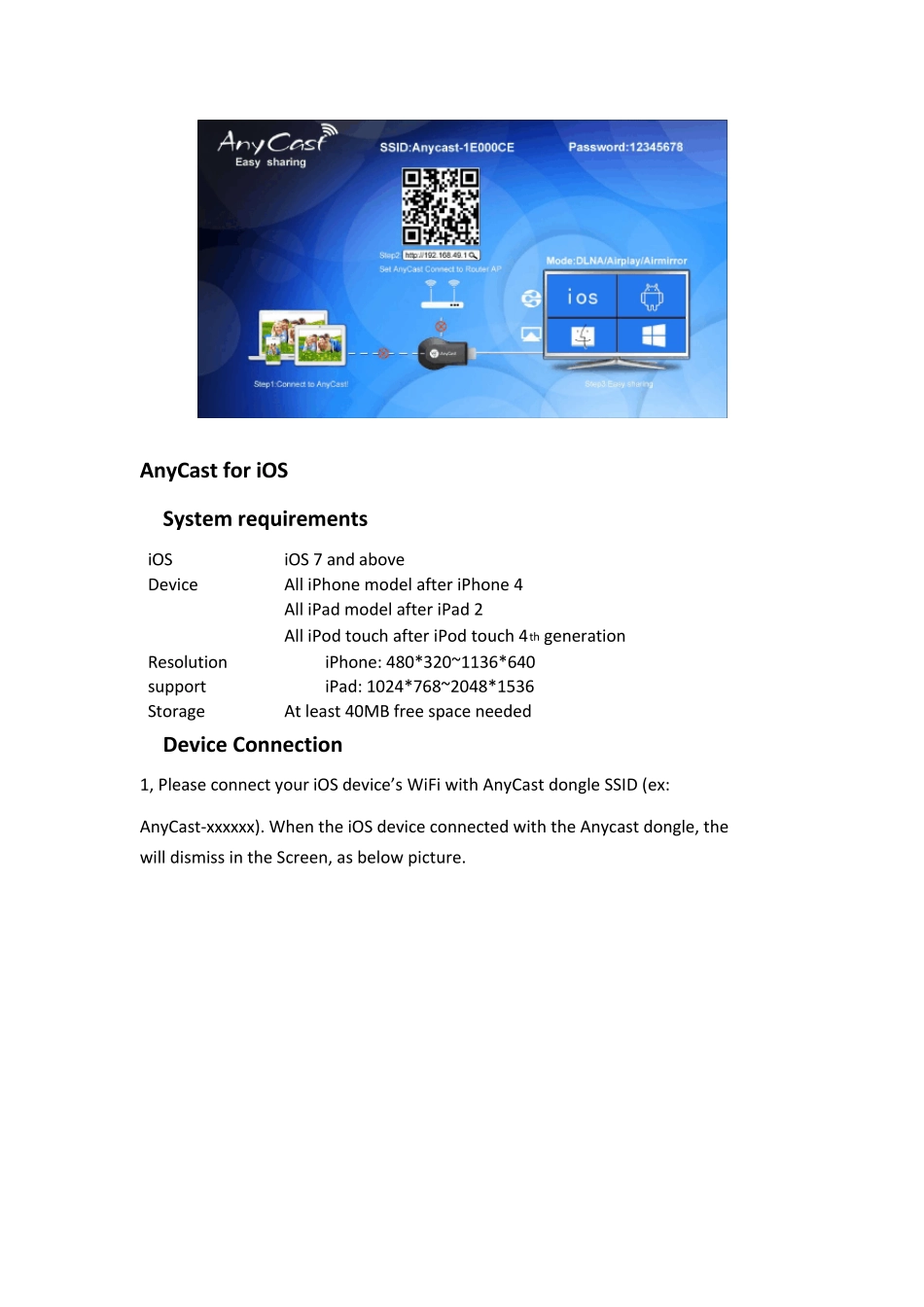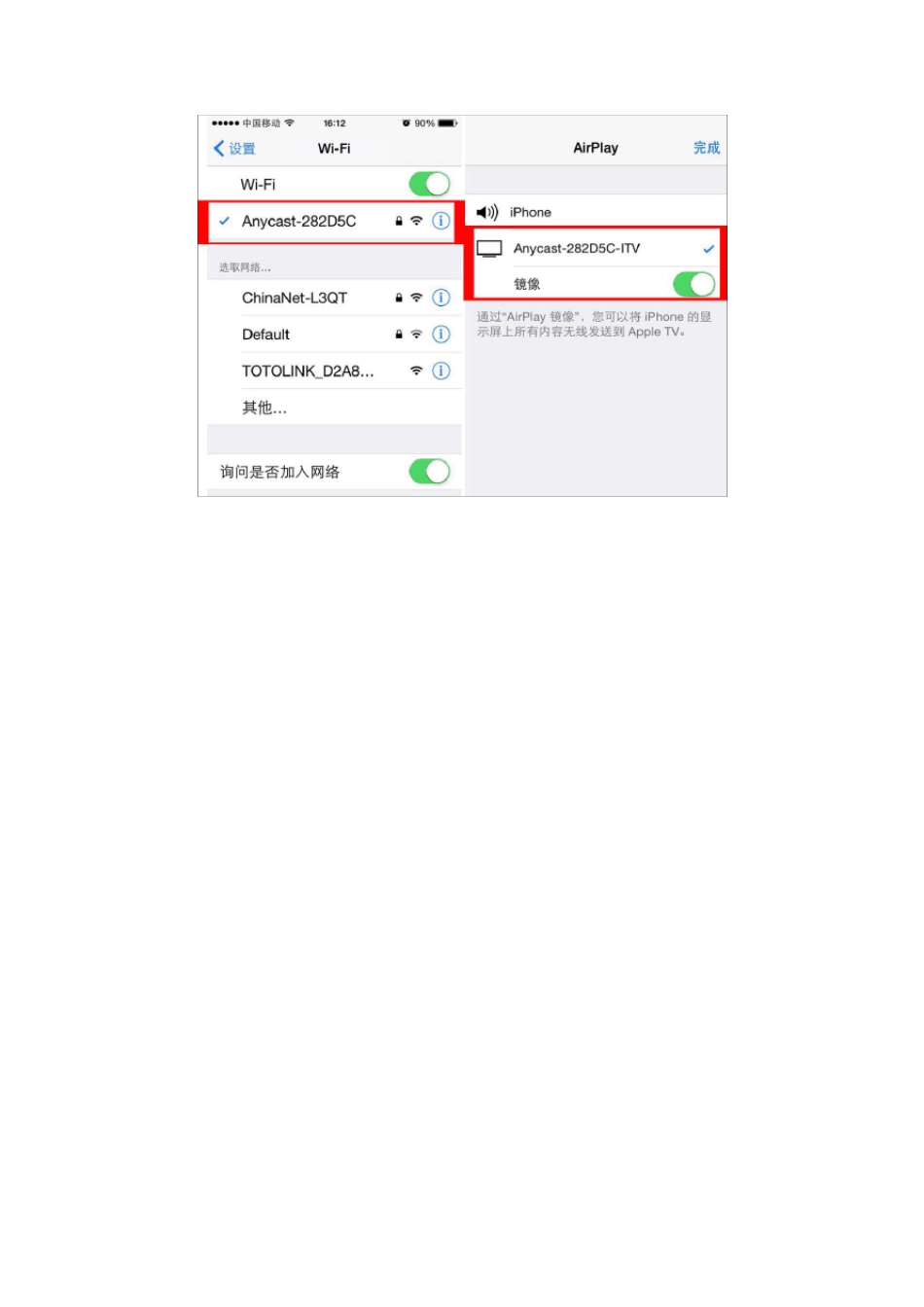User’s Manual Ver. 1.00 General Anycast is a special device to project your mobile phone/MID/Notebook to another big screen through WiFi connection, under the popular standards like DLNA, Miracast and AirPlay. You can enhance your TV/Projetor/Mornitor which have HDMI input socket, with more features like streaming video, websurfing, photo viewer, live camera, internet video and more, to enjoy excellent multi-display sharing. Hardw are Installation 1. Please connect AnyCast with the micro USB port, and another USB port to your power adaptor or USB power (Please make sure your USB power can supply over 500mA). 2. Connect AnyCast to your TV/Projector’s HDMI port, and switch the TV/Projector’s source to HDMI. 3. You will see the AnyCast main manu on the big screen. AnyCast for iOS System requirements iOS iOS 7 and above Device All iPhone model after iPhone 4 All iPad model after iPad 2 All iPod touch after iPod touch 4th generation Resolution support iPhone: 480*320~1136*640 iPad: 1024*768~2048*1536 Storage At least 40MB free space needed Device Connection 1, Please connect your iOS device’s WiFi with AnyCast dongle SSID (ex: AnyCast-xxxxxx). When the iOS device connected with the Anycast dongle, the will dismiss in the Screen, as below picture. 2, In the first time using Anycast, we should connect the Anycast dongle with Home WiFi router to keep internet surfing. Use your mobile device scan the QR code, or open the browser and visit http://192.168.49.1 , touch the fist signal icon and link to your home WiFi router. And the will dismiss when your Anycast dongle connected with the router. 3, Drag up the menu from the bottom of your iOS device, you will see the AirPlay icon, touch the icon ...