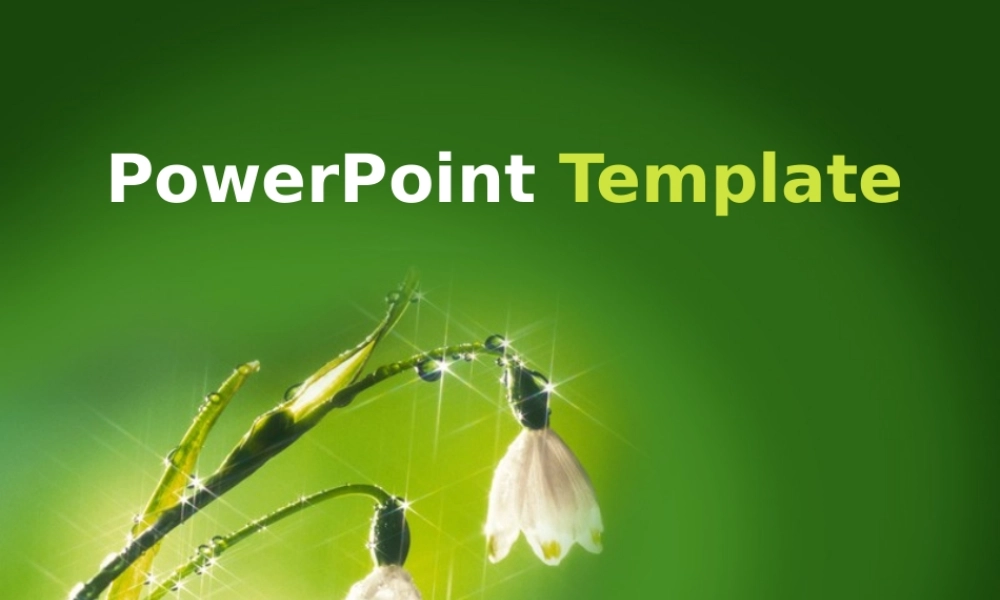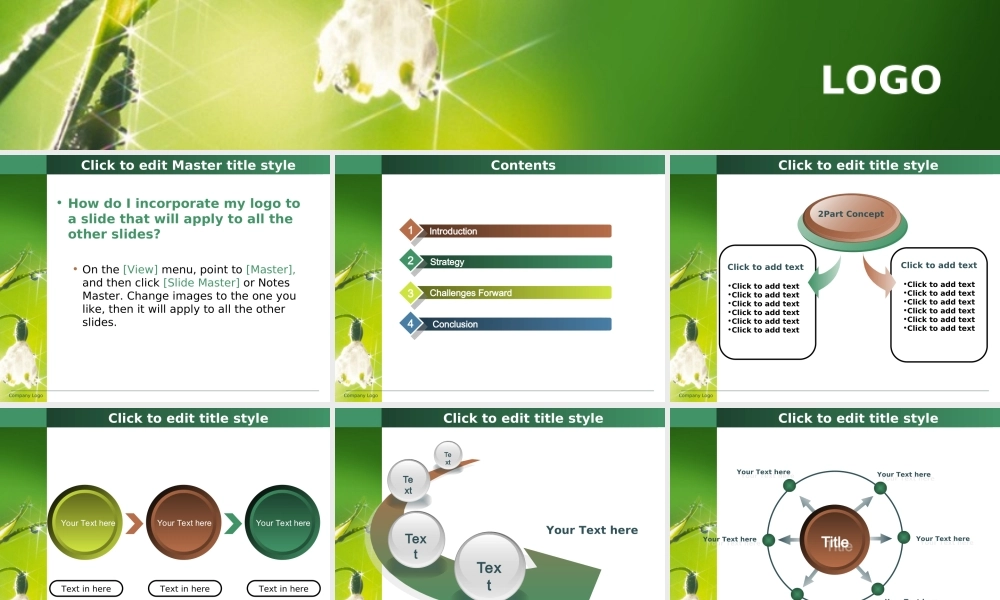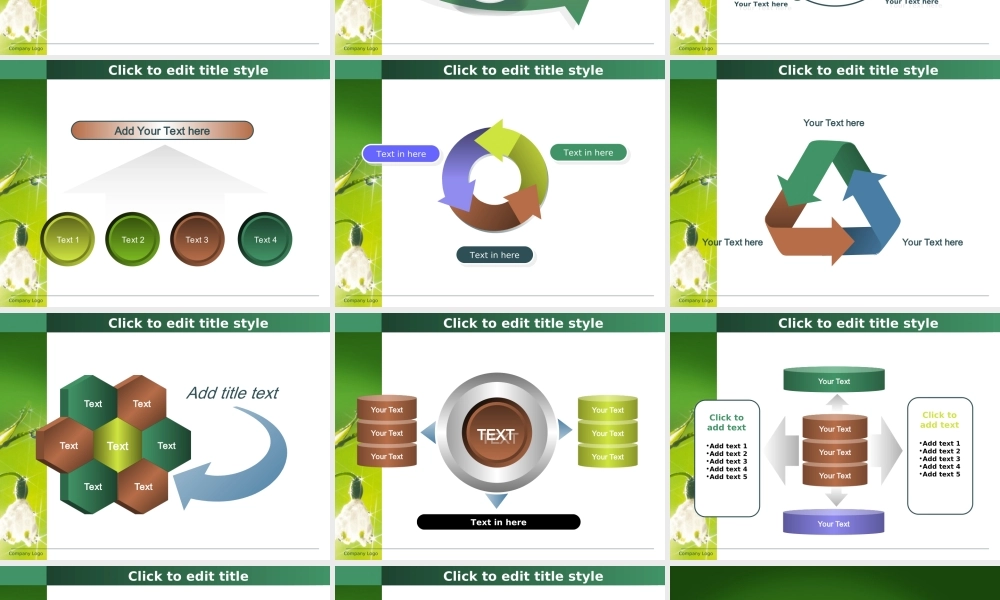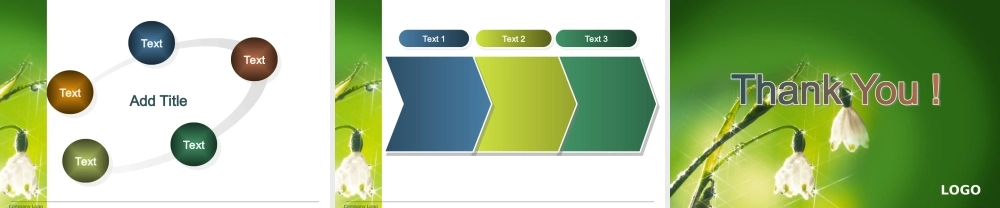LOGOPowerPoint TemplateCompany LogoClick to edit Master title style• How do I incorporate my logo to a slide that will apply to all the other slides? • On the [View] menu, point to [Master], and then click [Slide Master] or Notes Master. Change images to the one you like, then it will apply to all the other slides. Company LogoContentsIntroductionStrategyChallenges ForwardConclusion11223344Company LogoClick to add text•Click to add text•Click to add text•Click to add text•Click to add text•Click to add text•Click to add textClick to add text•Click to add text•Click to add text•Click to add text•Click to add text•Click to add text•Click to add textClick to edit title style2Part ConceptCompany LogoClick to edit title styleYour Text hereYour Text hereYour Text hereText in hereText in hereText in hereCompany LogoClick to edit title styleTextTextTextTextYour Text hereCompany LogoClick to edit title styleYour Text hereYour Text hereYour Text hereYour Text hereYour Text hereYour Text hereYour Text hereYour Text hereYour Text hereYour Text hereYour Text hereYour Text hereTitleTitleCompany LogoClick to edit title styleAdd Your Text hereText 1Text 2Text 3Text 4Company LogoText in hereText in hereText in hereText in hereClick to edit title styleText in hereText in hereCompany LogoClick to edit title styleYour Text hereYour Text hereYour Text hereCompany LogoClick to edit title styleTextTextTextTextTextTextTextAdd title textCompany LogoClick to edit title styleYour TextYour TextYour TextTEXTTEXTYour TextYour TextYour TextText in hereCompany LogoClick to edit title styleYour TextYour TextYour TextYour TextYour TextClick to add text•Add text 1•Add text 2•Add text 3•Add text 4•Add text 5Click to add text•Add text 1•Add text 2•Add text 3•Add text 4•Add text 5Company LogoClick to edit titleTextTextTextTextTextTextTextTextTextTextAdd TitleCompany LogoClick to edit title styleText 1Text 1Text 2Text 2Text 3Text 3 LOGO